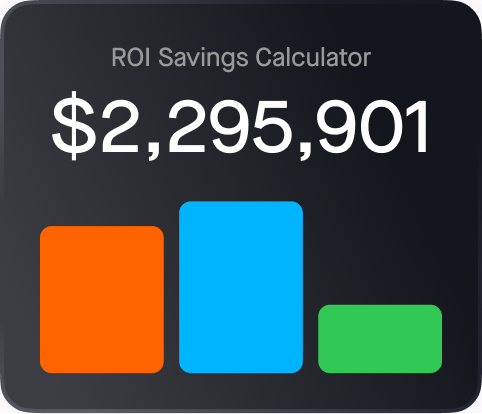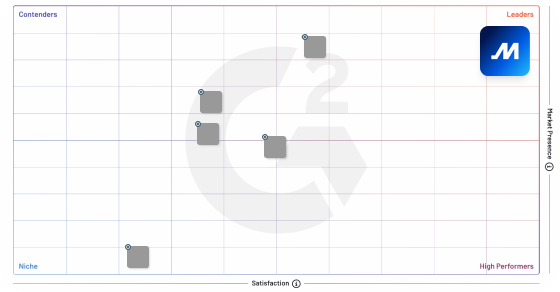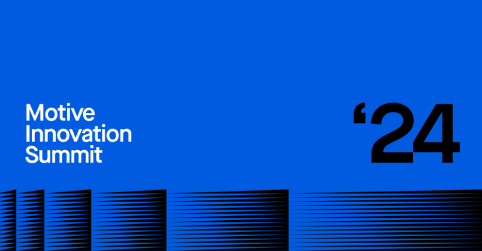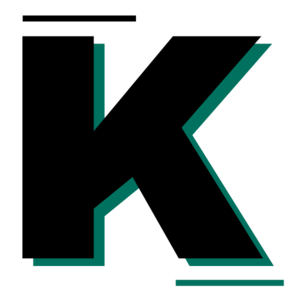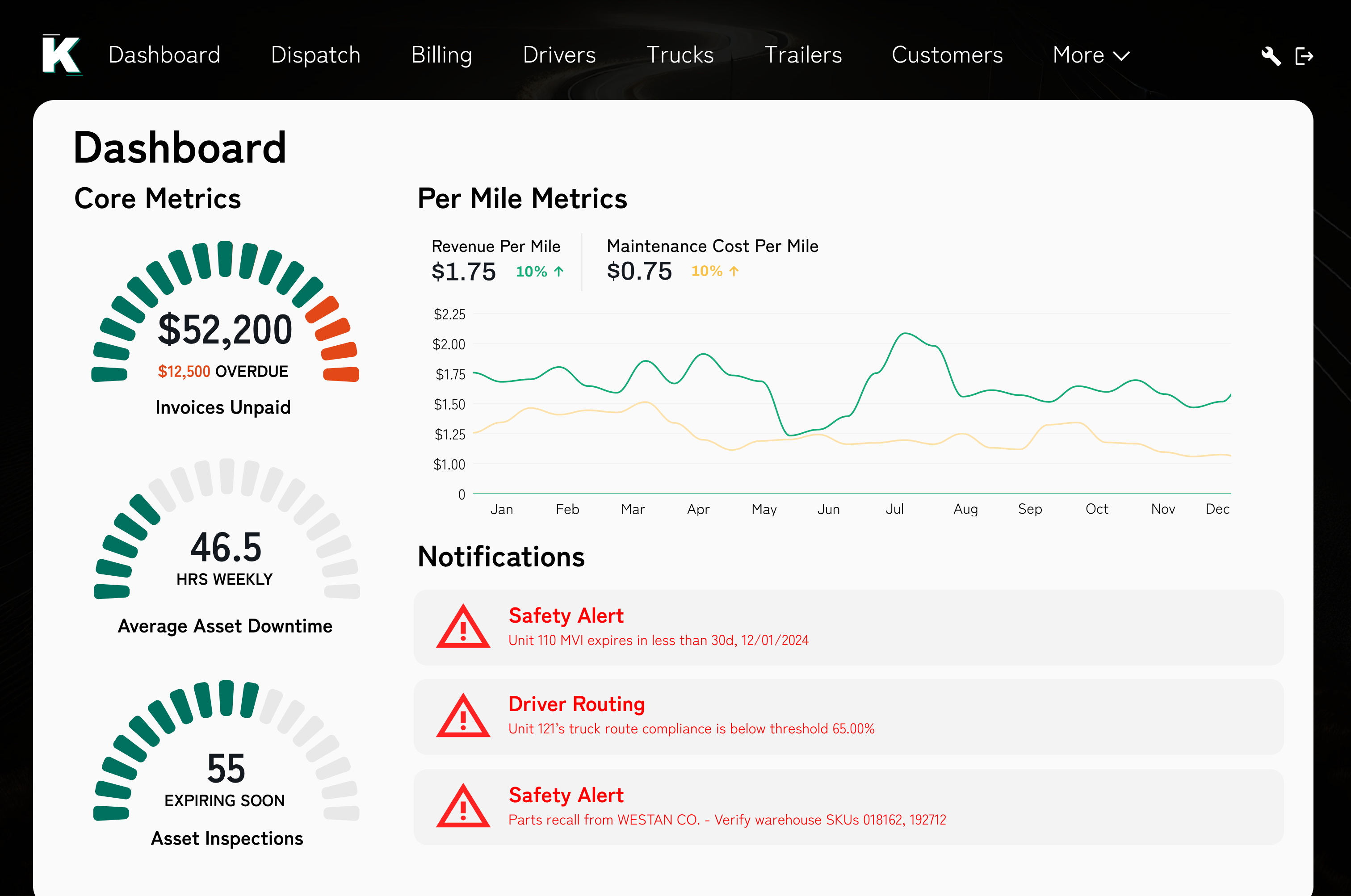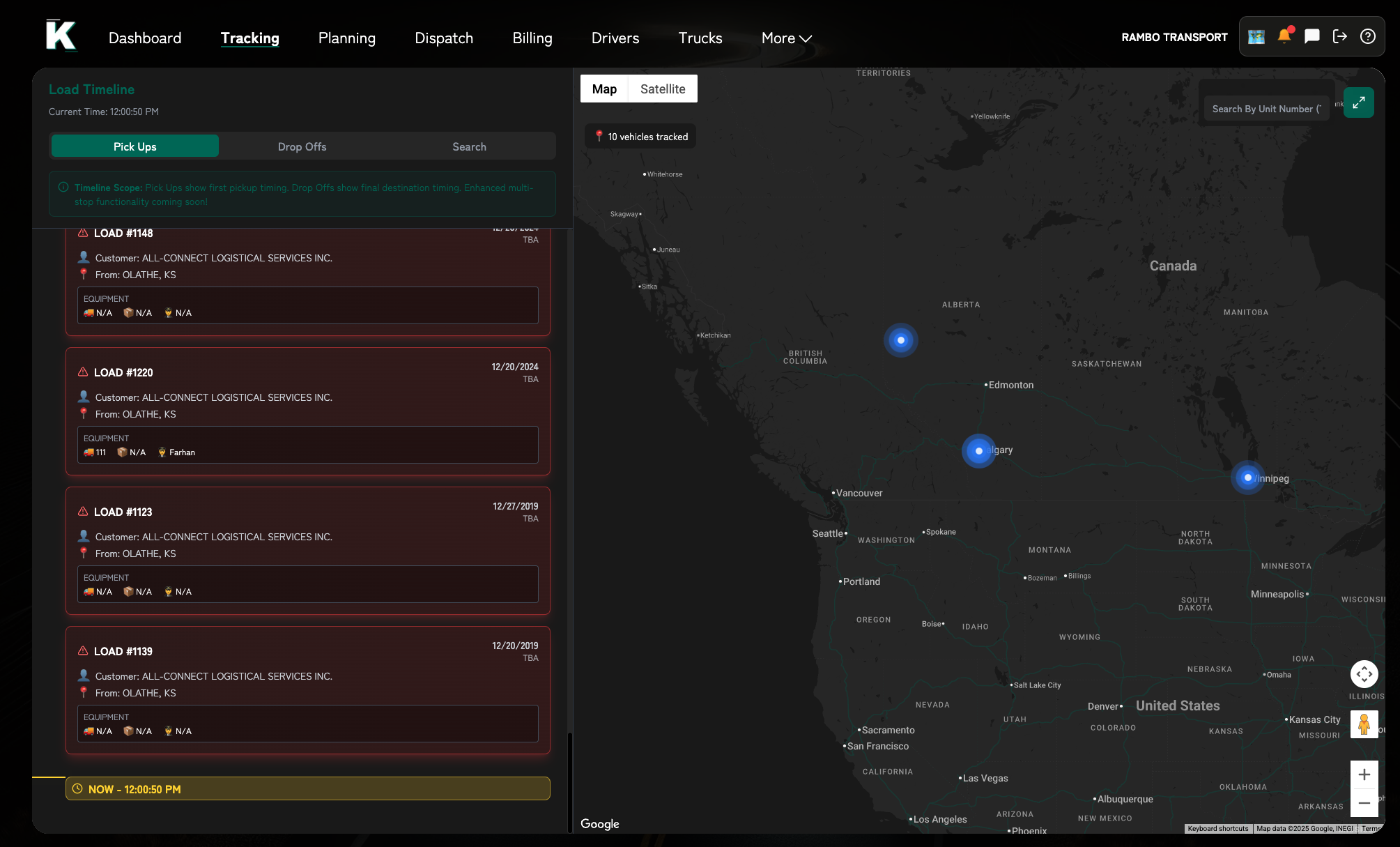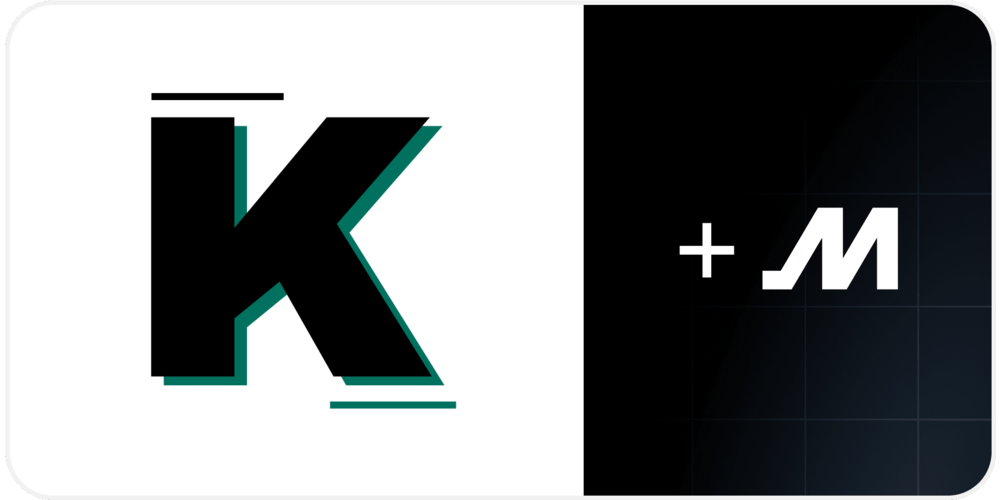
TorqueAI Dispatch
Description
Built for high-performing logistics teams, this integration ensures tighter control of operations, enhanced accountability, and less manual back-and-forth. With plug-and-play onboarding and robust support, TorqueAI Dispatch and Motive together empower carriers to move faster, save time, and elevate the dispatching experience
Media
Additional Details
Refer to the following document for helpful user information:
Setup steps on TorqueAI Dispatch
-
Install the Integration
Visit the Motive App Marketplace and install the TorqueAI integration.
Note: Motive API Support will confirm the consent and generate your API Key. -
Connect Your Motive Account
In your TorqueAI dashboard, go to Settings > Integrations > Motive.
Click “Connect with Motive” Approve the requested permissions to share vehicle location and Hours of Service (HOS) data. -
Enter Your API Key
Copy your Motive API key and paste it into TorqueAI > Settings > Integrations > ELD.
No further configuration is required.
Enable Sync Settings
- Real-time vehicle GPS data
- Driver Hours of Service (HOS)
- Data refresh rate (default: every 15 minutes)